SKAO Email Signature Generator
|
|
||
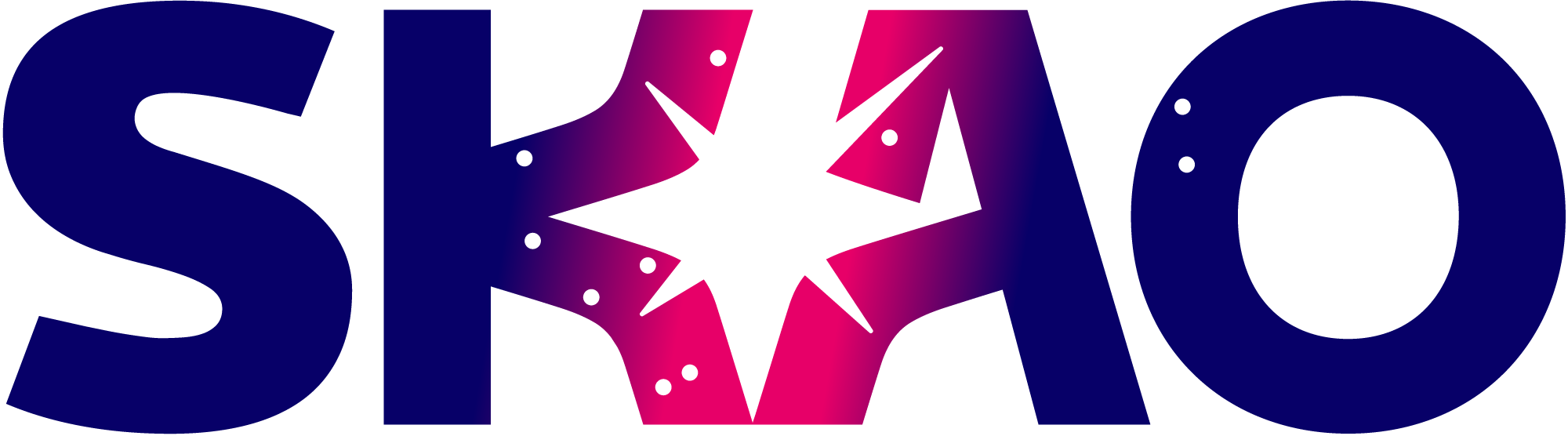 |
Your Name
SKAO
your.email@skao.int SKA Observatory Jodrell Bank, Lower Withington, Macclesfield, SK11 9FT, UK |
|
|
|
|
Your Name
SKAO
your.email@skao.int SKA Observatory Jodrell Bank, Lower Withington, Macclesfield, SK11 9FT, UK |
The method to start using these signatures depends on your email client software and the type of computer you use.
The majority of staff use Microsoft Outlook on Windows. In this case the Outlook software supports the use of HTML in signatures and allows you to show logos and other images using hyperlinks; this means you do not have to send logos as attachments each and every time you email (which is wasteful and becomes more so in a long email chain).
- Navigate to the folder %APPDATA%\Microsoft (type this verbatim into the address bar in Windows Explorer).
- Look for a folder called "Signatures" within the above directory. If there isn't one, create a new folder with that name.
- Select a meaningful name for the signature (Using the text box below).
- Download the two HTML signature files directly to the "Signatures" folder (using the buttons below).
- These signatures should now be available for you to use in Outlook.
For Outlook for Mac and other email clients, the software does not support embedding HTML in the same way.
The only method we have determined at present is:
- Open Microsoft Outlook. Then in the menu bar select: Outlook > Preferences > Signatures
- Create a new signature (via clicking the + button). This should open a signature editor window.
- Delete the default 'Lastname, FirstName', which it suggests. (i.e. make sure the signature is empty)
- On this webpage, highlight the chosen generated signature above. This selection would be (from bottom-right to top-left) from end of the word UK, up to and including the horizontal line.
- Note: For the non-images signature, your selection should also include the line above the horizontal line.
- Copy this selection.
- Paste it into the signature editor window within Outlook, which you should have open.
- Save it under a suitable name (e.g. "SKAO")